The page builder area on a page provides lots of flexibility for communicating your web content. Before getting into each of the blocks used on your site, let's review the tools that you will see with them.
The Drag Tool
The drag tool allows you to move the block to other locations of the content editor. Multiple selections can be moved at once. If Dragging is not your preferred method, you can also use the arrows to the right of the drag tool. You can even hold the control button, select multiple blocks and then move them simultaneously.

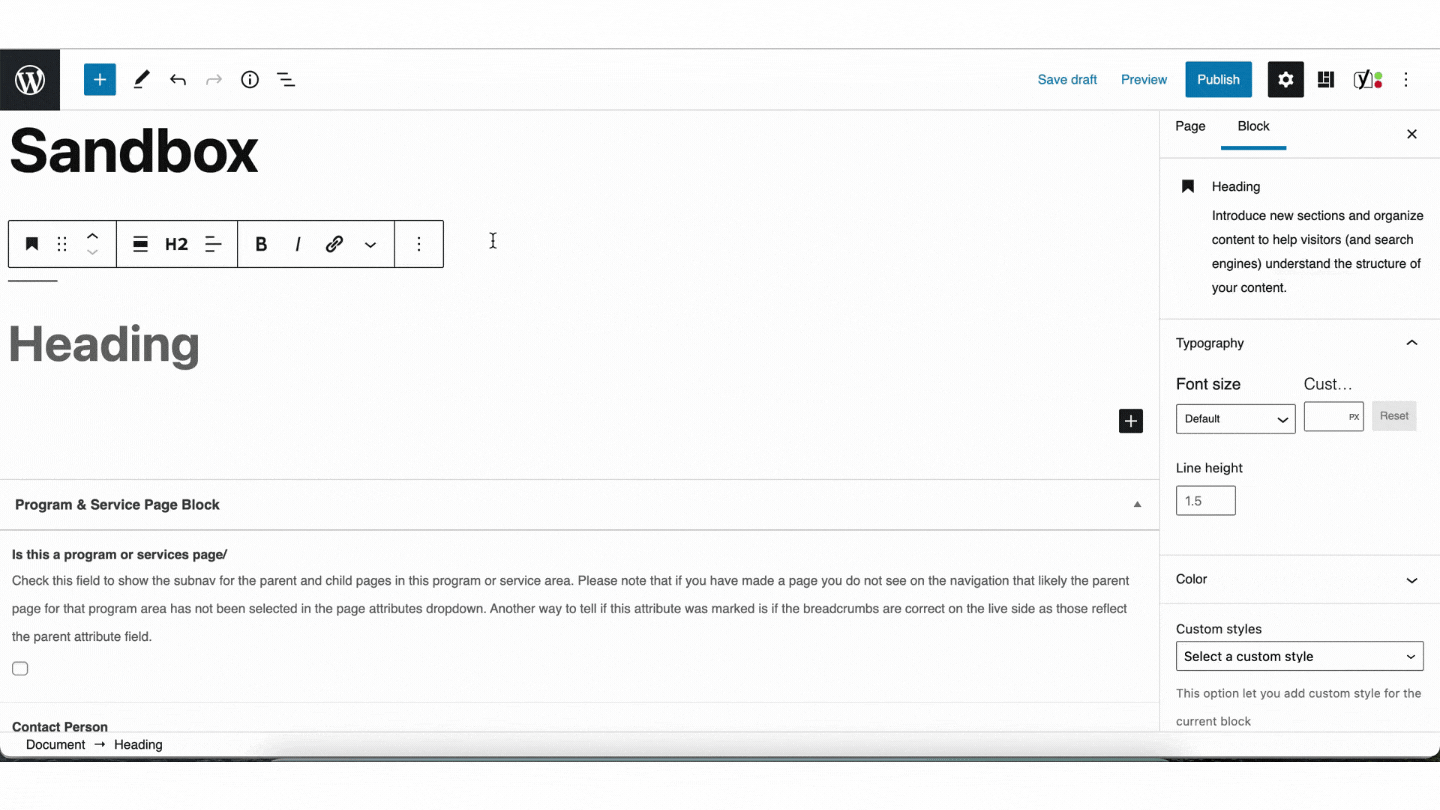
Up Down Arrow Tool
The next icon is the move down or up arrow. This is similar to the Drag tool. When you click on the up arrow or the down arrow, it moves the block above a block or below a block, respectively.


Changing Text Alignment
The next icon is the Change Text Alignment tool. You can left-align, center-align, or right-align text.

Bolding
The next icon is the Bold tool. You can bold a whole block or individual words. This is a good, ADA friendly alternative for calling things out as important, rather than making those words all caps (screen readers read all caps one letter at a time).

Italics
The next icon is the Italics tool. You can italicize a whole block or individual words.

Linking
The next icon is the Link tool.

You can link a whole block or individual words. If you see a phone number, add tel: and the phone number into the link field to make a clickable call link.

The links can open up a new window or it can open on the same tab.

More Tools

You may see what these tools do and how they work, but they are rarely used, so it might pay to ask before using them on a live site.
Options Tool
This tool is in all blocks.

Insert before/Insert after
Insert a block before or after an existing block. Very useful when inserting content when there’s no space to click.
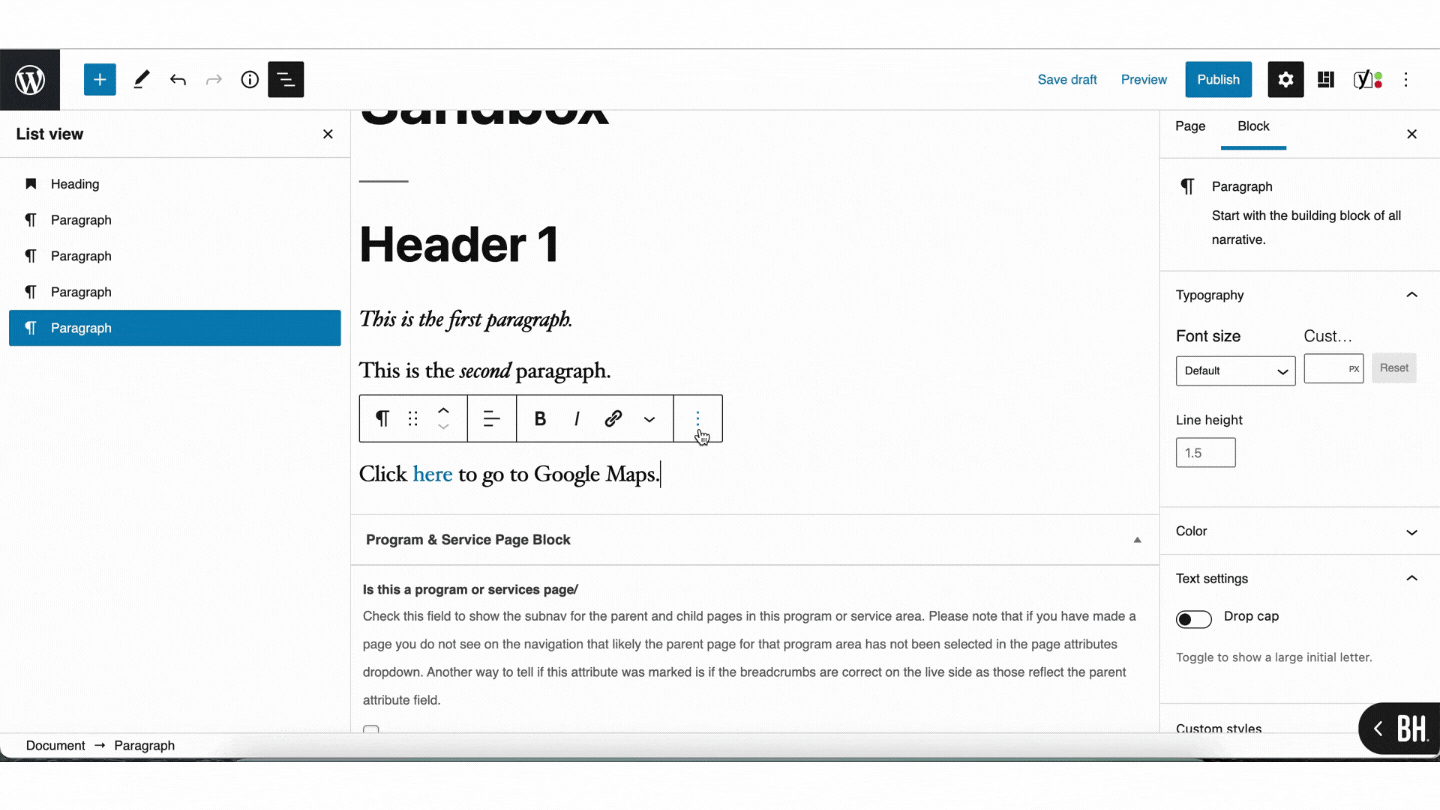
Copy
Copy a block, then paste it anywhere in the content editor. You can copy and paste between any Word Press project.
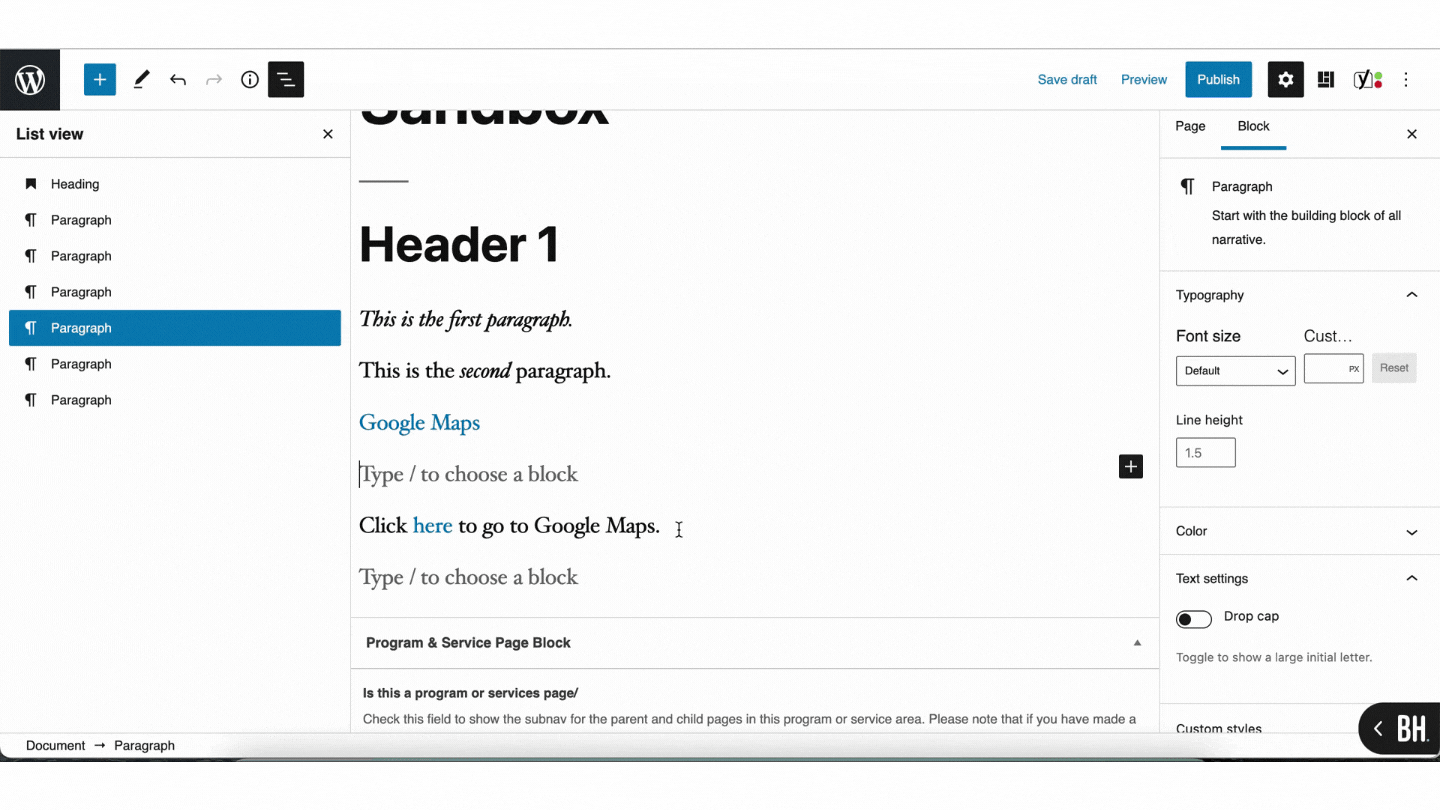
Duplicate
Duplicate is a one-step process to the copy and paste tool, inserting the copy below the original.

Related Articles: