If you need to add/delete or otherwise make changes in some way to items within your menu(s), you can do so in the "Navigation Menu" located at the very top of the Dashboard in the backend.

Please be judicious about making large structure changes to your main menu. Adding a another top level item makes it wider, and thus may create unexpected behavior when in mobile view.
Menus
Menus are used to create the navigation menu and other sub-menus throughout your site.
- Click on Navigation Menu
- Click on the "Select a menu to edit" dropdown and choose a menu you want to edit, then click on Select.
- Add a page to the menu by clicking on the desired page on the left and then clicking on Add to Menu. The page will appear on the right at the bottom of the menu.
- Drag and drop the page to the location you want it.
- Indent any pages you wish to appear as sub pages of another page.
- Once you have made the changes you wish to click on Save Menu
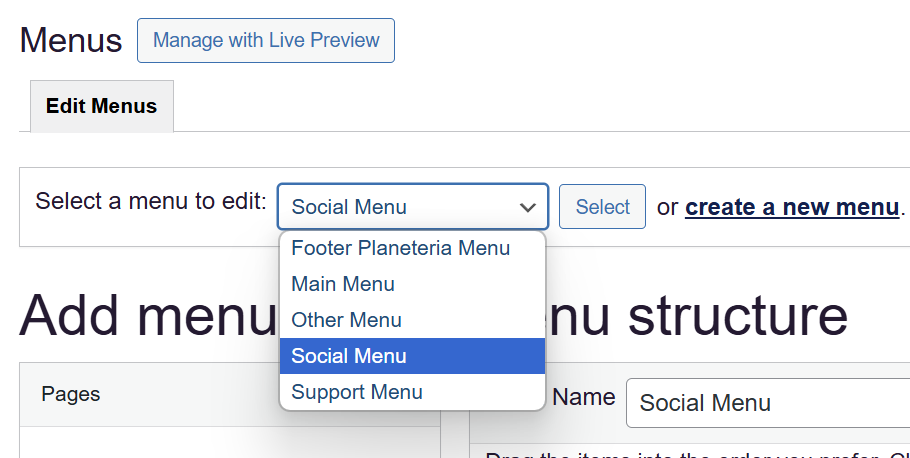
Mega Menus
Not all sites utilize a Mega Menu. If yours does, affecting changes to that menu has a couple more steps.
Each of the columns in a mega menu are their own menus. In the example below, if you wanted to make a change to the second column, you would navigate to the menu with those pages in it. You can name those menus whatever you want without the frontend site user seeing those names. Be as descriptive as you need to in order to know which menu is which, at a glance.
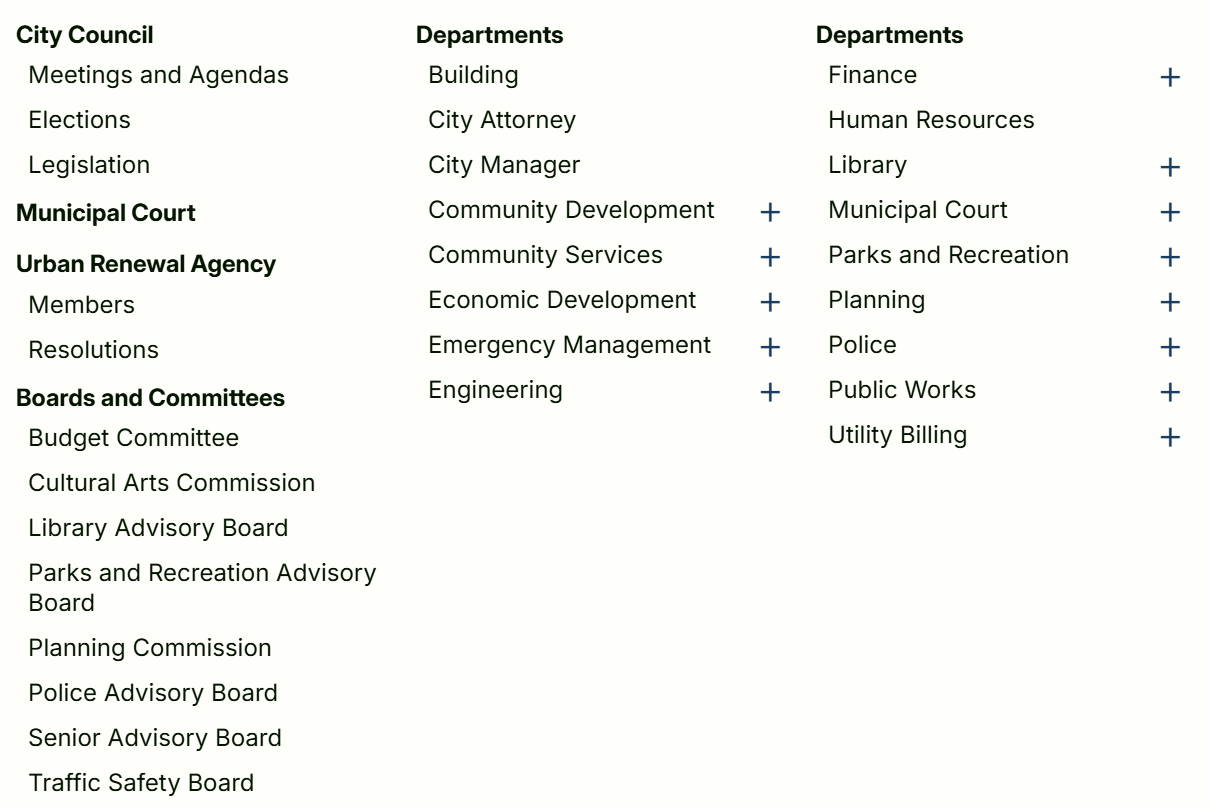
Note: We do not recommend duplicating or deleting a Menu. If, for any reason, you need a new menu or would like to delete one, please submit a support ticket at support@planeteria.com.
Related Articles:
- Mega Menu (Glossary)
Was this article helpful?
That’s Great!
Thank you for your feedback
Sorry! We couldn't be helpful
Thank you for your feedback
Feedback sent
We appreciate your effort and will try to fix the article