In WordPress a user is an individual registered on a WordPress website who can log in with a unique username and password. This registration allows them to interact with the site in various ways, as determined by their assigned user role.
Users are added to the backend by an administrator.

User Roles
Depending on their role, users have different capabilities:
- Administrator: Full access to all site settings, content, users, plugins, and themes. Only Administrators can add new users or change user roles.
- Editor: Can create, edit, publish, and delete any posts or pages (including those created by others), moderate comments, manage categories, and upload files. Editors cannot manage users or site settings.
- Author: Can create, edit, publish, and delete their own posts. Cannot edit or delete posts created by others.
- Contributor: Can write and edit their own posts but cannot publish them. Their posts must be reviewed and published by an Editor or Administrator. Cannot upload files.
- Subscriber: Can only manage their own profile. Cannot create or edit any content.
Note: Only Administrators can add new users or change a user's role. You can also create custom user roles with more restrictive permissions. For example, you may assign a user to only manage news posts. If you need custom roles or have questions, please contact Planeteria Support.
Adding and Editing Users
To add a new user (Admins only)
- Hover over Users in Basic Site Admin
- Click on Add New (Alternately you can click on Users, then click Add New)
- Enter the user name and the associated email address
- Assign the user a role
- Click the Add User button at the bottom
The user will receive an email to create a password. Sometimes these emails get caught in spam folders. If the user does not appear to receive an email, please ask them to check spam before reaching out for support.
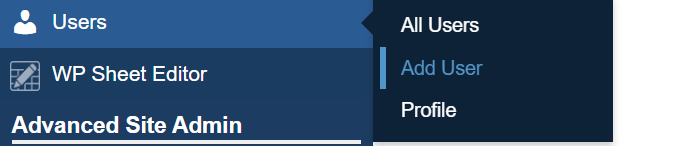
To Edit a User's Role (Admins only)
- Click on All Users in the dashboard
- Click on the user's name
- Scroll to the User role dropdown menu
- Select the new role
- Scroll to the bottom and click Update User

Additional Functionality
Some sites have additional or different functionality. An example of this is a Department field. The purpose of the department field is:
- Each user has a Department field in their profile.
- This field determines which content (posts, pages, events, etc.) the user can see and edit in the WordPress dashboard.
The Department field will be located in these Primary Content areas only:
- Users will only see and be able to edit content that matches their assigned department.
- Administrators are not restricted by department and can access all content.
Assigning Departments
- Hover over Users in the dashboard, clicking on All Users in the dropdown
- Click on the user's name to edit their profile
- Scroll to the Department field and select the appropriate department
- Scroll to the bottom and click Update User
| Role | Can View/Edit Own Content | Can View/Edit Others' Content | Department Restrictions | Notes |
| Administrator | Yes | Yes | No | Full access to everything |
| Editor | Yes | Yes | Yes | Only within their department |
| Author | Yes | No | Yes | Only their own within department |
| Contributor | Yes, (not publish) | No | Yes | Only their own within department |
| Subscriber | No | No | No | Can only manage their own profile |
If you have any questions or need help with user roles or department settings, please contact Planeteria Support: support@planeteria.com.
Related Articles:
- Departments (Routine Content Management)
Was this article helpful?
That’s Great!
Thank you for your feedback
Sorry! We couldn't be helpful
Thank you for your feedback
Feedback sent
We appreciate your effort and will try to fix the article